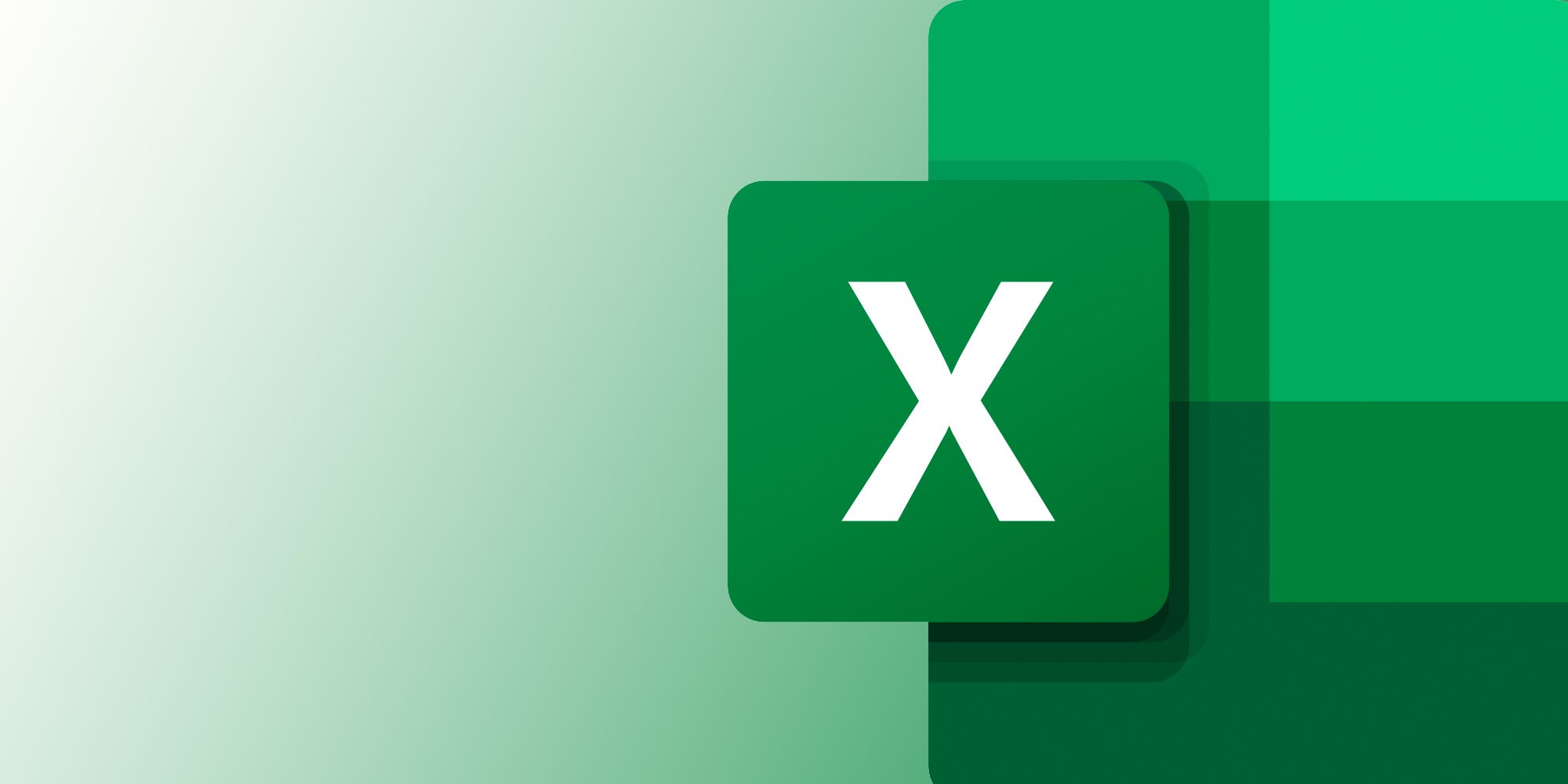
The import of products is intended to enter new products, along with their items.
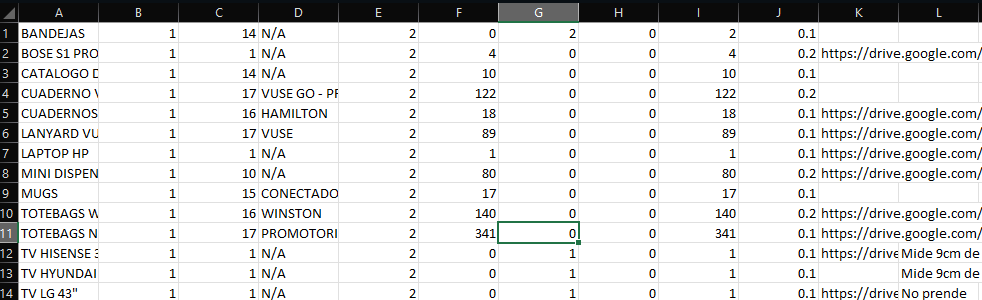
The structure of the Excel to be imported is as seen in the image.
Column A: The name of the product.
Column B: Client ID, the client ID is found in the “Clients” section of the application.
Column C: Category ID. Category IDs can be found in an Excel file in the Categories section. Verify the category IDs carefully if they are subcategories.
Column D: Campaign. If there are none, leave blank or enter N/A.
Column E: Warehouse ID, the warehouse ID can be found in the “Warehouses” section of the application.
Column F: Number of items in GOOD CONDITION. These will be all the items in good condition that will be assigned to the product.
Column G: Number of items in BAD CONDITION. These will be all the items in poor condition that will be assigned to the product.
Column H: Number of items in DETERIORATION CONDITION. These will be all the items in deteriorated condition that will be assigned to the product.
Column I: Total number of items. The total of all the items that this product will have.
Column J: Number of pallets occupied by the product.
Column K: External URL of the product photo, if there is no blank space.
Column L: Product description.

Anthony Jossue Ramirez Flores
Member of DataServicios, a company specialized in the development of applications for the Android platform and web applications with PHP, Laravel, and Zend Framework.
View All Posts >
No comments yet. Be the first to comment!